List all devices, partitions and volumes in Powershell
-
12-09-2019 - |
Question
I have multiple volumes (as nearly everybody nowadays): on Windows they end up specified as C:, D: and so on. How do I list these all like on a Unix machine with "ls /mnt/" with Powershell?
Solution
To get all of the file system drives, you can use the following command:
gdr -PSProvider 'FileSystem'
gdr is an alias for Get-PSDrive, which includes all of the "virtual drives" for the registry, etc.
OTHER TIPS
Get-Volume
you will get: DriveLetter, FileSystemLabel, FileSystem, DriveType, HealthStatus, SizeRemaining and Size
On Windows Powershell:
Get-PSDrive
[System.IO.DriveInfo]::getdrives()
wmic diskdrive
wmic volume
Also the utility dskwipe: http://smithii.com/dskwipe
dskwipe.exe -l
Firstly, on Unix you use mount, not ls /mnt: many things are not mounted in /mnt.
Anyhow, there's the mountvol DOS command, which continues to work in Powershell, and there's the Powershell-specific Get-PSDrive.
This is pretty old, but I found following worth noting:
PS N:\> (measure-command {Get-WmiObject -Class Win32_LogicalDisk|select -property deviceid|%{$_.deviceid}|out-host}).totalmilliseconds
...
928.7403
PS N:\> (measure-command {gdr -psprovider 'filesystem'|%{$_.name}|out-host}).totalmilliseconds
...
169.474
Without filtering properties, on my test system, 4319.4196ms to 1777.7237ms. Unless I need a PS-Drive object returned, I'll stick with WMI.
EDIT: I think we have a winner: PS N:> (measure-command {[System.IO.DriveInfo]::getdrives()|%{$_.name}|out-host}).totalmilliseconds 110.9819
Though this isn't 'powershell' specific... you can easily list the drives and partitions using diskpart, list volume
PS C:\Dev> diskpart
Microsoft DiskPart version 6.1.7601
Copyright (C) 1999-2008 Microsoft Corporation.
On computer: Box
DISKPART> list volume
Volume ### Ltr Label Fs Type Size Status Info
---------- --- ----------- ----- ---------- ------- --------- --------
Volume 0 D DVD-ROM 0 B No Media
Volume 1 C = System NTFS Partition 100 MB Healthy System
Volume 2 G C = Box NTFS Partition 244 GB Healthy Boot
Volume 3 H D = Data NTFS Partition 687 GB Healthy
Volume 4 E System Rese NTFS Partition 100 MB Healthy
We have multiple volumes per drive (some are mounted on subdirectories on the drive). This code shows a list of the mount points and volume labels. Obviously you can also extract free space and so on:
gwmi win32_volume|where-object {$_.filesystem -match "ntfs"}|sort {$_.name} |foreach-object {
echo "$(echo $_.name) [$(echo $_.label)]"
}
Run command:
Get-PsDrive -PsProvider FileSystem
For more info see:
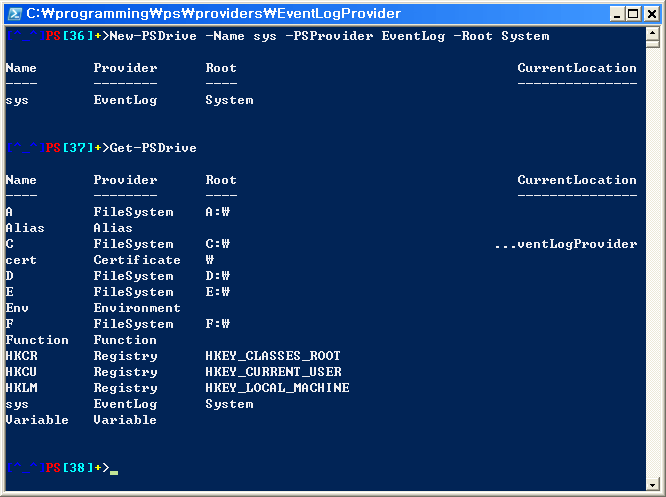
PS Function:> get-psdrive