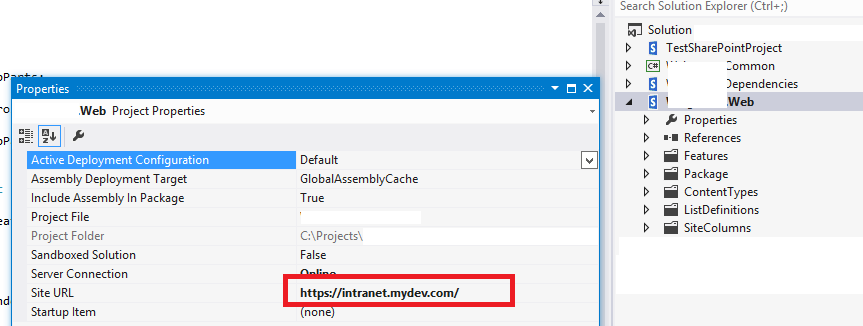I tried all the possible solutions with Active Directory, IIS Authentication and finally was able to fix the issue just by doing the below. Hope this will help you in similar kind of issue.
- Do a IIS reset
- Check if IIS is resetting.
- If it is not, then disable UAC from control panel and IIS reset will work.
- Go to Central Administration site
- Navigate to the Manage Web Applications page
- Click on the web application that hosts the site you are trying to deploy to
- Click the User Policy ribbon item.
- Add your windows account to the list of users with the Full Control permission.
It worked for me!