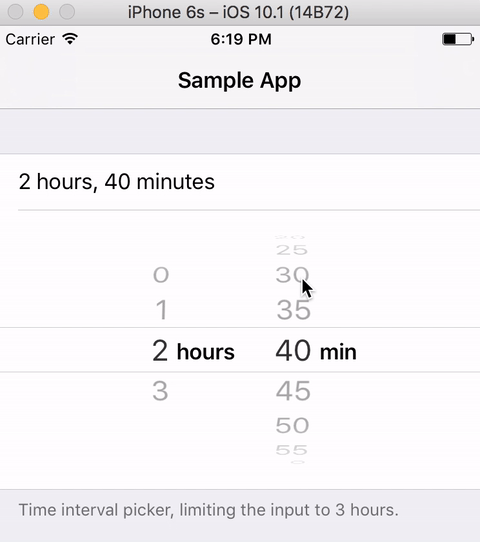This particular example will not allow selection of times before 7:00am or after 9:59pm. Selection of an "invalid" time will immediately slide the UIDatePicker back to the closest valid time on the respective end of the spectrum (for example, selection of 10:02pm will immediately slide back to 9:59pm)
- (void)datePickerChanged
{
NSDateComponents *components = [[NSCalendar currentCalendar] components:NSYearCalendarUnit|NSMonthCalendarUnit|NSDayCalendarUnit|NSHourCalendarUnit|NSMinuteCalendarUnit fromDate:datePicker.date];
if([components hour] < 7)
{
[components setHour:7];
[components setMinute:0];
[datePicker setDate:[[NSCalendar currentCalendar] dateFromComponents:components]];
}
else if([components hour] > 21)
{
[components setHour:21];
[components setMinute:59];
[datePicker setDate:[[NSCalendar currentCalendar] dateFromComponents:components]];
}
}
Edit: As @DuncanC suggested in the comments, feedback to the user should probably be included, such as a label saying "Only times between 7:00am and 9:59pm can be used"