Putting FLV video on website - How to add a static image before it plays
-
19-08-2019 - |
Question
I am trying to put an FLV video on a website.
I tried using Dreamweaver CS3 (Insert - Media - Flash Video), it works great except for 2 problems:
The video starts black (How do you show an image prior to playing the video?)
The browser starts downloading the whole movie even before the play button is clicked (I want the video to be downloaded only after the user clicks on Play)
Anyone has a solution for this? Thank you.
Solution
I don't know if Dreamweaver's FLV player supports this. However, you can use a different player such as JW FLV Media Player, which supports the features you ask for.
OTHER TIPS
just click on preview in the compontent inspector of flash and it will show up when you embed in your html code.
Add your image to the first 5 frames of the video. I usually take a snapshot from somewhere in the video but any image that you want to replace the black screen will do fine.
What the browser may or may not do with regards to precaching is not defined and thus cannot really be controlled. If you really think you know better than the browser, insert the tag using JavaScript after the video is supposed to start to load.
Given the behaviour you want, that's likely best. Put an <img/> tag in the page with an ID, then when you want to play the video, have javascript replace the <img/> with the <object></object>
maybe a simple javascript function would work best here, something like:
<div id="videodiv" style="width:300px; height:300px;"
onclick="this.innerHTML='whatever HTML dreamweaver gives you'">
<img src="yourimage">
</div>
You need to edit your flash video player to insert an image before your flv file and make it not auto load on web page opening.
The Moyea Web Player can solve these two problems. It enables you to add an image at any point to the FLV movie, see the screenshot of this feature:
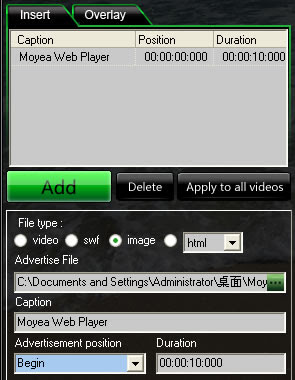
And you can make the FLV not auto load when the web page opens by unchecking "Auto load":
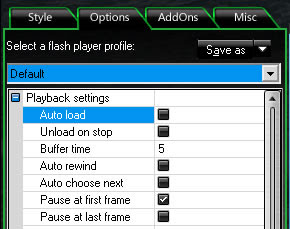
In the properties area, simply click 'autoplay' and turn it off.
This is correct, maybe just not as complete as it could be - on the stage click your FLVPlayback component so that it is selected, then in the Component Inspector (open by pressing shift + F7) click "autoPlay" and select "false".