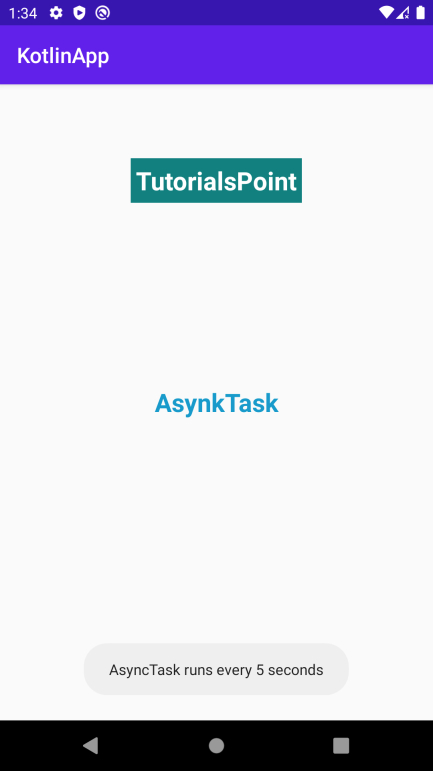How to execute an Async task repeatedly after fixed time intervals in Android using Kotlin?
-
10-09-2020 - |
Question
How to execute an Async task repeatedly after fixed time intervals in Android using Kotlin?
This example demonstrates how to execute an Async task repeatedly after fixed time intervals in Android using Kotlin.
Step 1 − Create a new project in Android Studio, go to File ⇒ New Project and fill all required details to create a new project.
Step 2 − Add the following code to res/layout/activity_main.xml.
<?xml version="1.0" encoding="utf-8"?> <RelativeLayout xmlns:android="http://schemas.android.com/apk/res/android" xmlns:tools="http://schemas.android.com/tools" android:id="@+id/relativeLayout" android:layout_width="match_parent" android:layout_height="match_parent" tools:context=".MainActivity"> <TextView android:id="@+id/text2" android:layout_width="wrap_content" android:layout_height="wrap_content" android:layout_centerHorizontal="true" android:layout_marginTop="70dp" android:background="#008080" android:padding="5dp" android:text="TutorialsPoint" android:textColor="#fff" android:textSize="24sp" android:textStyle="bold" /> <TextView android:id="@+id/textView" android:layout_width="match_parent" android:layout_height="wrap_content" android:layout_centerVertical="true" android:text="AsynkTask" android:textAlignment="center" android:textColor="@android:color/holo_blue_dark" android:textSize="24sp" android:textStyle="bold" /> </RelativeLayout>
Step 3 − Add the following code to src/MainActivity.kt
import androidx.appcompat.app.AppCompatActivity
import android.os.AsyncTask
import android.os.Bundle
import android.os.Handler
import android.widget.Toast
@Suppress("DEPRECATION"
class MainActivity : AppCompatActivity() {
override fun onCreate(savedInstanceState: Bundle?) {
super.onCreate(savedInstanceState)
setContentView(R.layout.activity_main)
title = "KotlinApp"
runTask()
}
private fun runTask() {
val myToast = MyToast(this)
myToast.execute()
}
internal class MyToast(private val mainActivity: MainActivity) : AsyncTask<String, Void, String>() {
override fun doInBackground(vararg strings: String): String {
return null.toString()
}
override fun onPostExecute(s: String) {
val handler = Handler()
handler.postDelayed(object : Runnable {
override fun run() {
handler.postDelayed(this, 5000)
Toast.makeText(mainActivity.applicationContext, "AsyncTask runs every 5 seconds",
Toast.LENGTH_SHORT).show()
}
}, 2000)
}
}
}Step 4 − Add the following code to androidManifest.xml
<?xml version="1.0" encoding="utf-8"?> <manifest xmlns:android="http://schemas.android.com/apk/res/android" package="com.example.q11"> <application android:allowBackup="true" android:icon="@mipmap/ic_launcher" android:label="@string/app_name" android:roundIcon="@mipmap/ic_launcher_round" android:supportsRtl="true" android:theme="@style/AppTheme"> <activity android:name=".MainActivity"> <intent-filter> <action android:name="android.intent.action.MAIN" /> <category android:name="android.intent.category.LAUNCHER" /> </intent-filter> </activity> </application> </manifest>
Let's try to run your application. I assume you have connected your actual Android Mobile device with your computer. To run the app from android studio, open one of your project's activity files and click the Run icon![]() from the toolbar. Select your mobile device as an option and then check your mobile device which will display your default screen.
from the toolbar. Select your mobile device as an option and then check your mobile device which will display your default screen.