How to create a notification alert using Kotlin?
https://www.tutorialspoint.com/how-to-create-a-notification-alert-using-kotlin
-
13-09-2020 - |
Question
How to create a notification alert using Kotlin?
This example demonstrates how to create a notification alert using Kotlin.
Step 1 − Create a new project in Android Studio, go to File ⇒New Project and fill all required details to create a new project.
Step 2 − Add the following code to res/layout/activity_main.xml.
<?xml version="1.0" encoding="utf-8"?> <RelativeLayout xmlns:android="http://schemas.android.com/apk/res/android" xmlns:app="http://schemas.android.com/apk/res-auto" xmlns:tools="http://schemas.android.com/tools" android:layout_width="match_parent" android:layout_height="match_parent" tools:context=".MainActivity"> <Button android:id="@+id/textView" android:layout_width="wrap_content" android:layout_height="wrap_content" android:layout_centerInParent="true" android:onClick="btnNotify" android:text="Show Notification" /> </RelativeLayout>
Step 3 − Add the following code to src/MainActivity.kt
package app.com.kotlinapp
import android.app.*
import android.content.Context
import android.content.Intent
import android.graphics.BitmapFactory
import android.graphics.Color
import android.os.Build
import android.os.Bundle
import android.view.View
import androidx.appcompat.app.AppCompatActivity
class MainActivity : AppCompatActivity() {
lateinit var notificationChannel: NotificationChannel
lateinit var notificationManager: NotificationManager
lateinit var builder: Notification.Builder
private val channelId = "12345"
private val description = "Test Notification"
override fun onCreate(savedInstanceState: Bundle?) {
super.onCreate(savedInstanceState)
setContentView(R.layout.activity_main)
notificationManager = getSystemService(Context.NOTIFICATION_SERVICE) as
NotificationManager
}
fun btnNotify(view: View) {
val intent = Intent(this, LauncherActivity::class.java)
val pendingIntent = PendingIntent.getActivity(this, 0, intent, PendingIntent.FLAG_UPDATE_CURRENT)
if (Build.VERSION.SDK_INT >= Build.VERSION_CODES.O) {
notificationChannel = NotificationChannel(channelId, description, NotificationManager .IMPORTANCE_HIGH)
notificationChannel.lightColor = Color.BLUE notificationChannel.enableVibration(true)
notificationManager.createNotificationChannel(notificationChannel)
builder = Notification.Builder(this, channelId).setContentTitle("NOTIFICATION USING " +
"KOTLIN").setContentText("Test Notification").setSmallIcon(R.drawable .ic_brightness).setLargeIcon(BitmapFactory.decodeResource(this.resources, R.drawable
.ic_launcher_background)).setContentIntent(pendingIntent)
}
notificationManager.notify(12345, builder.build())
}
}Step 4 − Add the following code to androidManifest.xml
<?xml version="1.0" encoding="utf-8"?> <manifest xmlns:android="http://schemas.android.com/apk/res/android" package="app.com.kotlinapp"> <application android:allowBackup="true" android:icon="@mipmap/ic_launcher" android:label="@string/app_name" android:roundIcon="@mipmap/ic_launcher_round" android:supportsRtl="true" android:theme="@style/AppTheme"> <activity android:name=".MainActivity"> <intent-filter> <action android:name="android.intent.action.MAIN" /> <category android:name="android.intent.category.LAUNCHER" /> </intent-filter> </activity> </application> </manifest>
Let's try to run your application. I assume you have connected your actual Android Mobile device with your computer. To run the app from android studio, open one of your project's activity files and click the Run ![]() icon from the toolbar. Select your mobile device as an option and then check your mobile device which will display your default screen −
icon from the toolbar. Select your mobile device as an option and then check your mobile device which will display your default screen −
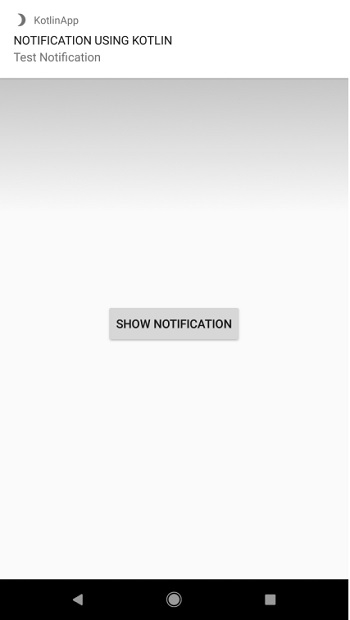
Click here to download the project code.
