How to send a notification from a service in Android using Kotlin?
https://www.tutorialspoint.com/how-to-send-a-notification-from-a-service-in-android-using-kotlin
-
02-10-2020 - |
Question
How to send a notification from a service in Android using Kotlin?
This example demonstrates how to send a notification from a service in Android using Kotlin.
Step 1 − Create a new project in Android Studio, go to File ⇒ New Project and fill all required details to create a new project.
Step 2 − Add the following code to res/layout/activity_main.xml.
<?xml version="1.0" encoding="utf-8"?> <LinearLayout xmlns:android="http://schemas.android.com/apk/res/android" xmlns:tools="http://schemas.android.com/tools" android:layout_width="match_parent" android:layout_height="match_parent" android:orientation="vertical" tools:context=".MainActivity"> <EditText android:id="@+id/editText" android:layout_width="match_parent" android:layout_height="wrap_content" android:hint="Input" /> <Button android:layout_width="match_parent" android:layout_height="wrap_content" android:onClick="startService" android:text="Start Service" /> <Button android:layout_width="match_parent" android:layout_height="wrap_content" android:onClick="stopService" android:text="Stop Service" /> </LinearLayout>
Step 3 − Add the following code to src/MainActivity.kt
import android.content.Intent
import android.os.Bundle
import android.view.View
import android.widget.EditText
import androidx.appcompat.app.AppCompatActivity
import androidx.core.content.ContextCompat
class MainActivity : AppCompatActivity() {
lateinit var editText: EditText
override fun onCreate(savedInstanceState: Bundle?) {
super.onCreate(savedInstanceState)
setContentView(R.layout.activity_main)
title = "KotlinApp"
editText = findViewById(R.id.editText)
}
fun startService(view: View) {
val input: String = editText.text.toString()
val serviceIntent = Intent(this, ExampleService::class.java)
serviceIntent.putExtra("inputExtra", input)
ContextCompat.startForegroundService(this, serviceIntent)
}
fun stopService(view: View) {
val serviceIntent = Intent(this, ExampleService::class.java)
stopService(serviceIntent)
}
}Step 4 − Create a new class for service (ExampleService.kt) and add the following −
import android.app.*
import android.content.Intent
import android.os.Build
import android.os.IBinder
import androidx.annotation.RequiresApi
import androidx.core.app.NotificationCompat
class ExampleService : Service() {
private val channelId = "Notification from Service"
@RequiresApi(Build.VERSION_CODES.O) override fun onCreate() {
super.onCreate()
if (Build.VERSION.SDK_INT >= 26) {
val channel = if (Build.VERSION.SDK_INT >= Build.VERSION_CODES.O) {
NotificationChannel( channelId, "Channel human readable title", NotificationManager.IMPORTANCE_DEFAULT )
}
else {
TODO("VERSION.SDK_INT < O")
}
(getSystemService(NOTIFICATION_SERVICE) as NotificationManager).createNotificationChannel( channel ) }
}
override fun onStartCommand(intent: Intent, flags: Int, startId: Int): Int {
val input = intent.getStringExtra("inputExtra")
val notificationIntent = Intent(this, MainActivity::class.java)
val pendingIntent = PendingIntent.getActivity( this, 0, notificationIntent, 0 )
val notification: Notification = NotificationCompat.Builder(this, channelId) .setContentTitle("Example Service")
.setContentText(input)
.setSmallIcon(R.drawable.notification)
.setContentIntent(pendingIntent)
.build() startForeground(1, notification)
return START_NOT_STICKY
}
override fun onBind(p0: Intent?): IBinder? {
return null
}Step 5 − Add the following code to androidManifest.xml
<?xml version="1.0" encoding="utf-8"?> <manifest xmlns:android="http://schemas.android.com/apk/res/android" package="com.example.q11"> <uses-permission android:name="android.permission.FOREGROUND_SERVICE"/> <application android:allowBackup="true" android:icon="@mipmap/ic_launcher" android:label="@string/app_name" android:roundIcon="@mipmap/ic_launcher_round" android:supportsRtl="true" android:theme="@style/AppTheme"> <activity android:name=".MainActivity"> <intent-filter> <action android:name="android.intent.action.MAIN" /> <category android:name="android.intent.category.LAUNCHER" /> </intent-filter> </activity> </application> </manifest>
Let's try to run your application. I assume you have connected your actual Android Mobile device with your computer. To run the app from android studio, open one of your project's activity files and click the Run icon![]() from the toolbar. Select your mobile device as an option and then check your mobile device which will display your default screen.
from the toolbar. Select your mobile device as an option and then check your mobile device which will display your default screen.
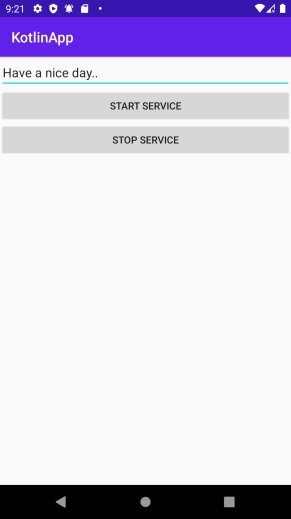
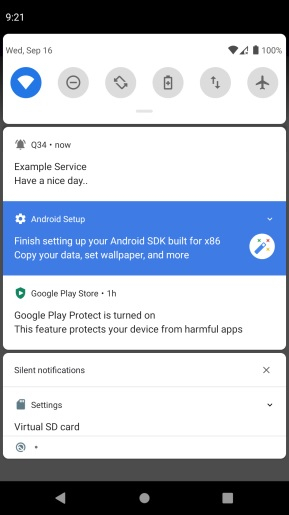
Click here to download the project code.
