How to handle right-to-left and left-to-right swipe gestures on Android using Kotlin?
-
02-10-2020 - |
Question
How to handle right-to-left and left-to-right swipe gestures on Android using Kotlin?
This example demonstrates how to handle right-to-left and left-to-right swipe gestures on Android using Kotlin.
Step 1 − Create a new project in Android Studio, go to File ⇒ New Project and fill all required details to create a new project.
Step 2 − Add the following code to res/layout/activity_main.xml.
<?xml version="1.0" encoding="utf-8"?> <RelativeLayout xmlns:android="http://schemas.android.com/apk/res/android" android:layout_width="match_parent" android:layout_height="match_parent" android:padding="4dp"> <TextView android:layout_width="wrap_content" android:layout_height="wrap_content" android:layout_centerHorizontal="true" android:layout_marginTop="70dp" android:background="#008080" android:padding="5dp" android:text="TutorialsPoint" android:textColor="#fff" android:textSize="24sp" android:textStyle="bold" /> <TextView android:id="@+id/textView" android:layout_width="match_parent" android:layout_height="wrap_content" android:layout_centerInParent="true" android:text="Right-to-Left and Left-to-Right swipe gestures" android:textAlignment="center" android:textColor="@android:color/holo_blue_light" android:textSize="24sp" android:textStyle="bold" /> </RelativeLayout>
Step 3 − Add the following code to src/MainActivity.kt
import android.os.Bundle
import android.view.GestureDetector
import android.view.MotionEvent
import android.widget.Toast
import androidx.appcompat.app.AppCompatActivity
import kotlin.math.abs
class MainActivity : AppCompatActivity(), GestureDetector.OnGestureListener {
lateinit var gestureDetector: GestureDetector
private val swipeThreshold = 100
private val swipeVelocityThreshold = 100
override fun onCreate(savedInstanceState: Bundle?) {
super.onCreate(savedInstanceState)
setContentView(R.layout.activity_main)
title = "KotlinApp"
gestureDetector = GestureDetector(this)
}
override fun onTouchEvent(event: MotionEvent): Boolean {
return if (gestureDetector.onTouchEvent(event)) {
true
}
else {
super.onTouchEvent(event)
}
}
override fun onDown(p0: MotionEvent?): Boolean {
return false
}
override fun onShowPress(p0: MotionEvent?) {
return
}
override fun onSingleTapUp(p0: MotionEvent?): Boolean {
return false
}
override fun onScroll(p0: MotionEvent?, p1: MotionEvent?, p2: Float, p3: Float): Boolean {
return false
}
override fun onLongPress(p0: MotionEvent?) {
return
}
override fun onFling(e1: MotionEvent, e2: MotionEvent, velocityX: Float, velocityY: Float): Boolean {
try {
val diffY = e2.y - e1.y val diffX = e2.x - e1.x
if (abs(diffX) > abs(diffY)) {
if (abs(diffX) > swipeThreshold && abs(velocityX) > swipeVelocityThreshold) {
if (diffX > 0) {
Toast.makeText(applicationContext, "Left to Right swipe gesture", Toast.LENGTH_SHORT).show()
}
else {
Toast.makeText(applicationContext, "Right to Left swipe gesture", Toast.LENGTH_SHORT).show()
}
}
}
}
catch (exception: Exception) {
exception.printStackTrace()
}
return true
}
}Step 4 − Add the following code to androidManifest.xml
<?xml version="1.0" encoding="utf-8"?> <manifest xmlns:android="http://schemas.android.com/apk/res/android" package="com.example.q11"> <application android:allowBackup="true" android:icon="@mipmap/ic_launcher" android:label="@string/app_name" android:roundIcon="@mipmap/ic_launcher_round" android:supportsRtl="true" android:theme="@style/AppTheme"> <activity android:name=".MainActivity"> <intent-filter> <action android:name="android.intent.action.MAIN" /> <category android:name="android.intent.category.LAUNCHER" /> </intent-filter> </activity> </application> </manifest>
Let's try to run your application. I assume you have connected your actual Android Mobile device with your computer. To run the app from android studio, open one of your project's activity files and click the Run icon![]() from the toolbar. Select your mobile device as an option and then check your mobile device which will display your default screen.
from the toolbar. Select your mobile device as an option and then check your mobile device which will display your default screen.
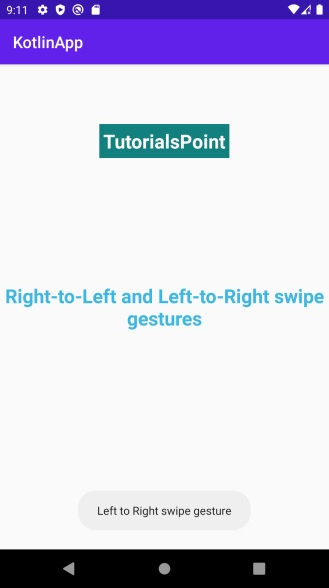
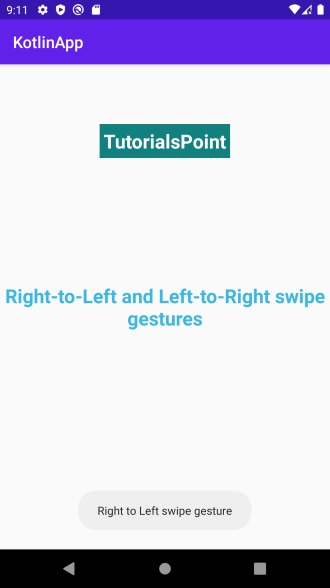
Click here to download the project code.
