How to check if an Android application is running in the background using Kotlin?
-
02-10-2020 - |
Question
How to check if an Android application is running in the background using Kotlin?
This example demonstrates how to check if an Android application is running in the background using Kotlin.
Step 1 − Create a new project in Android Studio, go to File ⇒ New Project and fill all required details to create a new project.
Step 2 − Add the following code to res/layout/activity_main.xml.
<?xml version="1.0" encoding="utf-8"?> <RelativeLayout xmlns:android="http://schemas.android.com/apk/res/android" android:layout_width="match_parent" android:layout_height="match_parent" android:padding="4dp"> <TextView android:layout_width="wrap_content" android:layout_height="wrap_content" android:layout_centerHorizontal="true" android:layout_marginTop="70dp" android:background="#008080" android:padding="5dp" android:text="TutorialsPoint" android:textColor="#fff" android:textSize="24sp" android:textStyle="bold" /> <TextView android:id="@+id/textView" android:layout_width="match_parent" android:layout_height="wrap_content" android:layout_centerInParent="true" android:text="Checking if Android Application is running in Background" android:textAlignment="center" android:textColor="@android:color/holo_red_light" android:textSize="24sp" android:textStyle="bold" /> </RelativeLayout>
Step 3 − Add the following code to src/MainActivity.kt
import android.app.ActivityManager
import android.app.ActivityManager.RunningAppProcessInfo
import android.os.Bundle import android.widget.Toast
import androidx.appcompat.app.AppCompatActivity
class MainActivity : AppCompatActivity() {
var appRunningBackground: Boolean = false
override fun onCreate(savedInstanceState: Bundle?) {
super.onCreate(savedInstanceState) setContentView(R.layout.activity_main)
title = "KotlinApp"
val runningAppProcessInfo = RunningAppProcessInfo() ActivityManager.getMyMemoryState(runningAppProcessInfo) appRunningBackground = runningAppProcessInfo.importance != RunningAppProcessInfo.IMPORTANCE_FOREGROUND if (appRunningBackground) {
Toast.makeText(applicationContext, "Your Android Application is Running in Background", Toast.LENGTH_SHORT).show()
}
else {
Toast.makeText(applicationContext, "Your Android Application is not Running in Background", Toast.LENGTH_SHORT).show()
}
}
override fun onPause() {
super.onPause() Toast.makeText(applicationContext, "Your Android Application is Running in Background", Toast.LENGTH_SHORT).show()
}
}Step 4 − Add the following code to androidManifest.xml
<?xml version="1.0" encoding="utf-8"?> <manifest xmlns:android="http://schemas.android.com/apk/res/android" package="com.example.q11"> <application android:allowBackup="true" android:icon="@mipmap/ic_launcher" android:label="@string/app_name" android:roundIcon="@mipmap/ic_launcher_round" android:supportsRtl="true" android:theme="@style/AppTheme"> <activity android:name=".MainActivity"> <intent-filter> <action android:name="android.intent.action.MAIN" /> <category android:name="android.intent.category.LAUNCHER" /> </intent-filter> </activity> </application> </manifest>
Let's try to run your application. I assume you have connected your actual Android Mobile device with your computer. To run the app from android studio, open one of your project's activity files and click the Run icon ![]() from the toolbar. Select your mobile device as an option and then check your mobile device which will display your default screen.
from the toolbar. Select your mobile device as an option and then check your mobile device which will display your default screen.
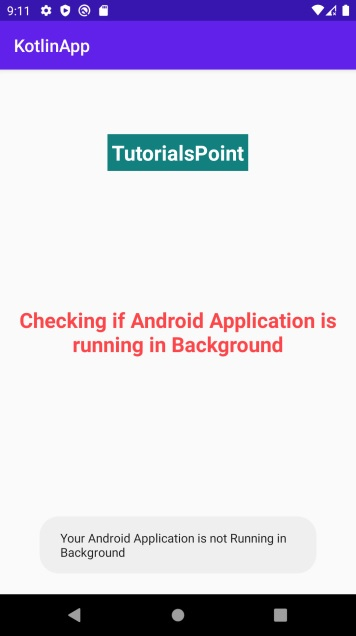

Click here to download the project code.
