How do I pass an object from one activity to another on Android using Kotlin?
-
02-10-2020 - |
Question
How do I pass an object from one activity to another on Android using Kotlin?
This example demonstrates how to pass an object from one activity to another on Android using Kotlin.
Step 1 − Create a new project in Android Studio, go to File ⇒ New Project and fill all required details to create a new project.
Step 2 − Add the following code to res/layout/activity_main.xml.
<?xml version="1.0" encoding="utf-8"?> <RelativeLayout xmlns:android="http://schemas.android.com/apk/res/android" xmlns:tools="http://schemas.android.com/tools" android:layout_width="match_parent" android:layout_height="match_parent" tools:context=".MainActivity"> <TextView android:layout_width="wrap_content" android:layout_height="wrap_content" android:layout_centerHorizontal="true" android:layout_marginTop="70dp" android:background="#008080" android:padding="5dp" android:text="TutorialsPoint" android:textColor="#fff" android:textSize="24sp" android:textStyle="bold" /> <Button android:id="@+id/button" android:layout_width="wrap_content" android:layout_height="wrap_content" android:layout_centerInParent="true" android:text="Click here to pass object to Second Activity!" /> </RelativeLayout>
Step 3 − Add the following code to src/MainActivity.kt
import android.content.Intent
import android.os.Bundle
import android.widget.Button
import androidx.appcompat.app.AppCompatActivity
import java.io.Serializable;
class MainActivity : AppCompatActivity() {
override fun onCreate(savedInstanceState: Bundle?) {
super.onCreate(savedInstanceState) setContentView(R.layout.activity_main)
title = "KotlinApp"
val button: Button = findViewById(R.id.button) button.setOnClickListener {
val intent = Intent(applicationContext, SecondActivity::class.java) val sports = Character("CR7", "Football", "Left Winger", arrayOf("Best player in the World")) intent.putExtra("Character", sports) startActivity(intent)
}
}
}
class Character(var name: String, var profession: String, var position: String, var abilities: Array<String>) : SerializableStep 4 − Create a New empty activity and add the following code −
activity_second.xml −
<?xml version="1.0" encoding="utf-8"?> <RelativeLayout xmlns:android="http://schemas.android.com/apk/res/android" xmlns:tools="http://schemas.android.com/tools" android:layout_width="match_parent" android:layout_height="match_parent" tools:context=".SecondActivity"> <TextView android:layout_width="wrap_content" android:layout_height="wrap_content" android:layout_centerHorizontal="true" android:layout_marginTop="70dp" android:background="#008080" android:padding="5dp" android:text="TutorialsPoint" android:textColor="#fff" android:textSize="24sp" android:textStyle="bold" /> <TextView android:id="@+id/textView" android:layout_width="wrap_content" android:layout_height="wrap_content" android:layout_centerInParent="true" android:textColor="@color/colorPrimaryDark" android:textSize="24sp" android:textStyle="bold" /> </RelativeLayout>
SecondActivity.kt
import android.os.Bundle
import android.widget.TextView
import androidx.appcompat.app.AppCompatActivity
class SecondActivity : AppCompatActivity() {
override fun onCreate(savedInstanceState: Bundle?) {
super.onCreate(savedInstanceState) setContentView(R.layout.activity_second)
title = "KotlinApp"
val sports = intent.getSerializableExtra("Character") as Character? val textView: TextView = findViewById(R.id.textView) textView.text = """ ${sports!!.name} ${sports.profession} ${sports.position
}
""".trimIndent() + sports!!.abilities.contentToString()
}
}Step 5 − Add the following code to androidManifest.xml
<?xml version="1.0" encoding="utf-8"?> <manifest xmlns:android="http://schemas.android.com/apk/res/android" package="com.example.q11"> <application android:allowBackup="true" android:icon="@mipmap/ic_launcher" android:label="@string/app_name" android:roundIcon="@mipmap/ic_launcher_round" android:supportsRtl="true" android:theme="@style/AppTheme"> <activity android:name=".MainActivity"> <intent-filter> <action android:name="android.intent.action.MAIN" /> <category android:name="android.intent.category.LAUNCHER" /> </intent-filter> </activity> </application> </manifest>
Let's try to run your application. I assume you have connected your actual Android Mobile device with your computer. To run the app from android studio, open one of your project's activity files and click the Run icon ![]() from the toolbar. Select your mobile device as an option and then check your mobile device which will display your default screen.
from the toolbar. Select your mobile device as an option and then check your mobile device which will display your default screen.
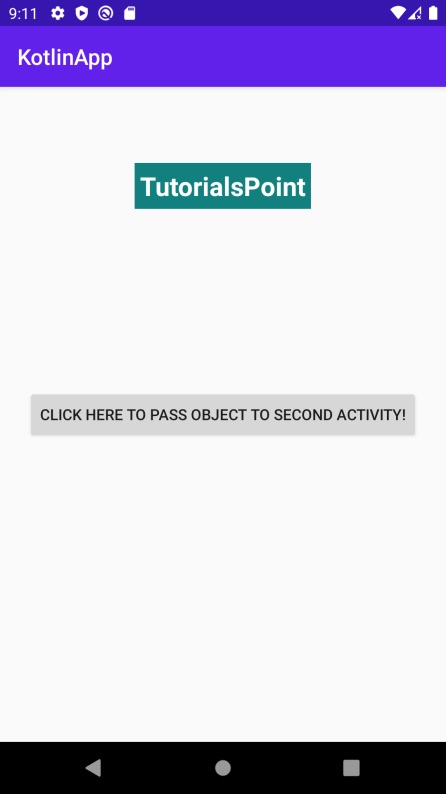
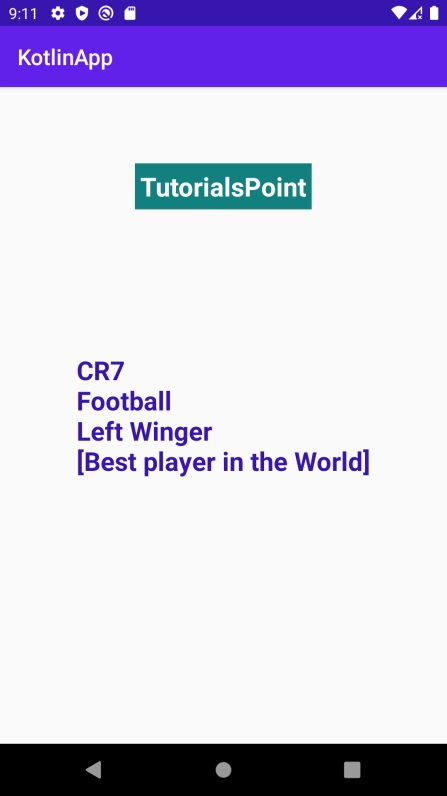
Click here to download the project code.
