How to get screen dimensions in pixels on Android App using Kotlin?
https://www.tutorialspoint.com/how-to-get-screen-dimensions-in-pixels-on-android-app-using-kotlin
-
02-10-2020 - |
Question
How to get screen dimensions in pixels on Android App using Kotlin?
This example demonstrates how to get screen dimensions in pixels on Android App using Kotlin.
Step 1 − Create a new project in Android Studio, go to File ⇒ New Project and fill all required details to create a new project.
Step 2 − Add the following code to res/layout/activity_main.xml.
<?xml version="1.0" encoding="utf-8"?> <RelativeLayout xmlns:android="http://schemas.android.com/apk/res/android" xmlns:tools="http://schemas.android.com/tools" android:layout_width="match_parent" android:layout_height="match_parent" tools:context=".MainActivity"> <TextView android:id="@+id/textView" android:layout_width="wrap_content" android:layout_height="wrap_content" android:layout_centerHorizontal="true" android:layout_marginTop="70dp" android:background="#008080" android:padding="5dp" android:text="TutorialsPoint" android:textColor="#fff" android:textSize="24sp" android:textStyle="bold" /> <TextView android:id="@+id/tvHeight" android:layout_width="wrap_content" android:layout_height="wrap_content" android:layout_centerInParent="true" android:textColor="@android:color/background_dark" android:textSize="24sp" android:textStyle="bold" /> <TextView android:id="@+id/tvWidth" android:layout_width="wrap_content" android:layout_height="wrap_content" android:layout_below="@+id/tvHeight" android:layout_centerInParent="true" android:layout_marginTop="10dp" android:textColor="@android:color/background_dark" android:textSize="24sp" android:textStyle="bold" /> </RelativeLayout>
Step 3 − Add the following code to src/MainActivity.kt
import android.os.Bundle
import android.util.DisplayMetrics
import android.view.WindowManager
import android.widget.TextView
import androidx.appcompat.app.AppCompatActivity
class MainActivity : AppCompatActivity() {
lateinit var tvHeight: TextView
lateinit var tvWidth: TextView
override fun onCreate(savedInstanceState: Bundle?) {
super.onCreate(savedInstanceState)
setContentView(R.layout.activity_main)
title = "KotlinApp"
tvHeight = findViewById(R.id.tvHeight) tvWidth = findViewById(R.id.tvWidth)
val displayMetrics = DisplayMetrics()
val windowsManager = applicationContext.getSystemService(WINDOW_SERVICE) as WindowManager windowsManager.defaultDisplay.getMetrics(displayMetrics)
val deviceWidth = displayMetrics.widthPixels
val deviceHeight = displayMetrics.heightPixels
tvWidth.text = "Width in Pixels: $deviceWidth"
tvHeight.text = "Height in Pixels: $deviceHeight"
}
}Step 4 − Add the following code to androidManifest.xml
<?xml version="1.0" encoding="utf-8"?> <manifest xmlns:android="http://schemas.android.com/apk/res/android" package="com.example.q11"> <application android:allowBackup="true" android:icon="@mipmap/ic_launcher" android:label="@string/app_name" android:roundIcon="@mipmap/ic_launcher_round" android:supportsRtl="true" android:theme="@style/AppTheme"> <activity android:name=".MainActivity"> <intent-filter> <action android:name="android.intent.action.MAIN" /> <category android:name="android.intent.category.LAUNCHER" /> </intent-filter> </activity> </application> </manifest>
Let's try to run your application. I assume you have connected your actual Android Mobile device with your computer. To run the app from android studio, open one of your project's activity files and click the Run icon ![]() from the toolbar. Select your mobile device as an option and then check your mobile device which will display your default screen.
from the toolbar. Select your mobile device as an option and then check your mobile device which will display your default screen.
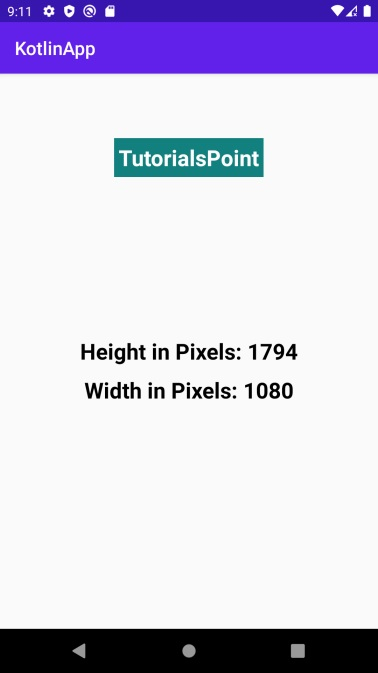
Click here to download the project code.
