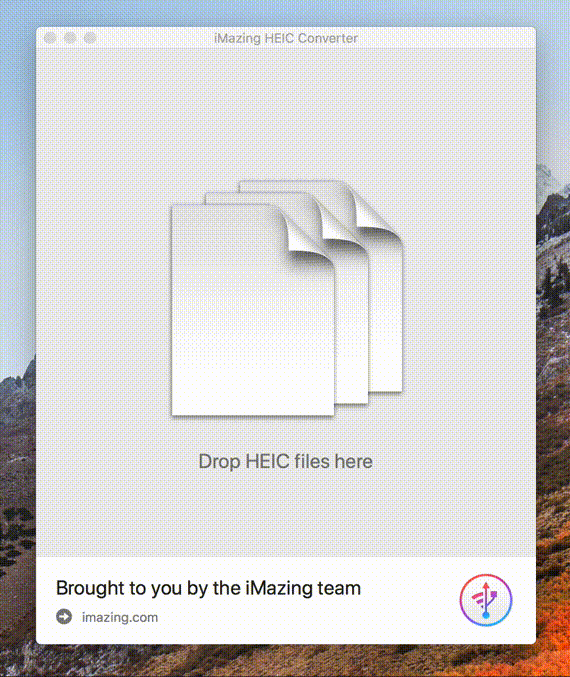How to convert a HEIF/HEIC image to JPEG in El Capitan?
-
30-04-2021 - |
Question
So, here’s the thing. I have a new iPhone and an old Mac. iOS 11 (still in beta as of today) and El Capitan (no more updates for this Mac). I use iCloud photo library in both devices. When I take a photo in the new format with my iPhone 7, is there any way to use it right away in my mac, without having to convert it in my iPhone first? I mean, can I get those photos synced through iCloud and converted locally on my Mac?
I have tried to find a third party software that could do that kind of conversion, but was not able to find any that would work on El Capitan. Any idea?
Solution
We just released this little free app for macOS: https://imazing.com/heic
Minimum macOS version is 10.8, so no worries with El Capitan. : )
OTHER TIPS
You can use the command line tool imagemagick to convert HEIC images to JPG.
# install imagemagick
brew install imagemagick
# convert a single image
magick convert foo.HEIC foo.jpg
# bulk convert multiple images
magick mogrify -monitor -format jpg *.HEIC
I found Dropbox to be a good conversion tool, as it does it transparently for the usage on any operating system and platform.
When you do the shot from iPhone, Dropbox automatically converts .heic image to .jpg when uploading it to computer (controlled by the settings). Since I'm using both Windows OS and MacOS, there's no need to install separate additional applications.
Below an online (web browser) conversion tool: doesn’t support batch processing but it will work on a wide range of systems, including non-Apple OSs.
An excellent command line tool that works very well is tifig. It can be easily compiled on multiple platforms. It should compile on any platform with a relatively modern development toolchain, that should include El Capitan!
my two cents for Catalina.
I was tired of using cmd line...
I wrote a small app... if interested. it's free:
https://apps.apple.com/us/app/heictojpeg/id1486256731?ls=1&mt=12
hope can be useful :)
The macOS-native way of doing image conversions like these is apparently sips(1) (raising comments of Pat Niemeyer and jonatan to proper answer status, for improved findability):
sips -s format jpeg myfile.heic --out myfile.jpg
So if you have a directory full of HEIC files, you can launch a macOS Big Sur terminal, where, if you run the default Zsh shell, you can make jpeg copies of all those files like this:
for i in *.heic(:r) ; sips -s format jpeg "$i.heic" --out "$i.jpg"
…and presto, you've got jpeg copies!
If you want to also nuke the originals, follow up with a rm *.heic –
or use this variant instead:
for i in *.heic(:r) ; sips -s format jpeg "$i.heic" --out "$i.jpg" && rm "$1.heic"