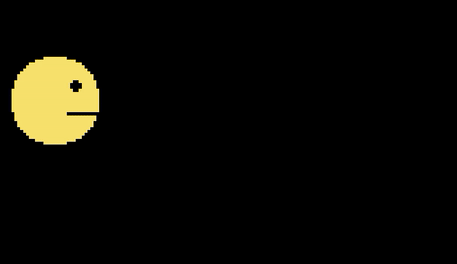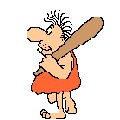You could try modifying your sprite so that it swaps out its image for a different one inside update. That way, when the sprite is rendered, it'll look animated.
Edit:
Here's a quick example I drew up:
import pygame
import sys
def load_image(name):
image = pygame.image.load(name)
return image
class TestSprite(pygame.sprite.Sprite):
def __init__(self):
super(TestSprite, self).__init__()
self.images = []
self.images.append(load_image('image1.png'))
self.images.append(load_image('image2.png'))
# assuming both images are 64x64 pixels
self.index = 0
self.image = self.images[self.index]
self.rect = pygame.Rect(5, 5, 64, 64)
def update(self):
'''This method iterates through the elements inside self.images and
displays the next one each tick. For a slower animation, you may want to
consider using a timer of some sort so it updates slower.'''
self.index += 1
if self.index >= len(self.images):
self.index = 0
self.image = self.images[self.index]
def main():
pygame.init()
screen = pygame.display.set_mode((250, 250))
my_sprite = TestSprite()
my_group = pygame.sprite.Group(my_sprite)
while True:
event = pygame.event.poll()
if event.type == pygame.QUIT:
pygame.quit()
sys.exit(0)
# Calling the 'my_group.update' function calls the 'update' function of all
# its member sprites. Calling the 'my_group.draw' function uses the 'image'
# and 'rect' attributes of its member sprites to draw the sprite.
my_group.update()
my_group.draw(screen)
pygame.display.flip()
if __name__ == '__main__':
main()
It assumes that you have two images called image1.png and image2.png inside the same folder the code is in.